Chris Mattia – Camtasia 3 for Mac Essential Training
By: Chris Mattia
Duration: 4h 48m
Updated: Oct 18, 2016
Description:
Camtasia is the industry-leading video capture and editing software. The most recent version combines Camtasia for Mac with features from Camtasia Studio for Windows, providing you with best-of-both-worlds tools for recording, editing, and sharing professional video.
Join Chris Mattia as he shows how to create the best quality screen-capture, webcam, and mobile video with Camtasia 3 for Mac. Learn how to set up a dedicated recording account, calibrate your microphone, record video, and use the Camtasia Editor to trim and edit audio and video.
Master Camtasia’s special editing functions such as annotations, closed captions and subtitles, and effects. Then find out how to create reusable motion graphics with animations and behaviors, and share your Camtasia projects on Screencast.com, YouTube, and other sites
Topics include:
• Creating a recording account
• Choosing and calibrating a mic
• Recording video
• Capturing video on mobile devices
• Managing mistakes
• Editing video in the timeline
• Importing media from different sources
• Adding annotations, animations, and transitions
• Applying video and audio effects
• Generating captions
• Sharing Camtasia videos
Contents:
01. Welcome – 84s.mp4
02. What you should know before watching this course – 145s.mp4
03. Using the exercise files – 123s.mp4
04. What’s new in Camtasia – 328s.mp4
05. Why use Camtasia – 135s.mp4
06. Creating a recording account – 153s.mp4
07. Configuring a recording account – 521s.mp4
08. Installing Camtasia for Mac – 113s.mp4
09. Understanding the interface – 250s.mp4
10. Choosing a microphone – 303s.mp4
11. Calibrating your microphone – 411s.mp4
12. Understanding Camtasia Recorder – 293s.mp4
13. Configuring recording preferences – 280s.mp4
14. Creating a custom recording region – 182s.mp4
15. Recording mobile devices – 200s.mp4
16. Preparing to record – 182s.mp4
17. Using the PromptSmart iPad app – 190s.mp4
18. Setting up your target application – 118s.mp4
19. Managing mouse movements – 212s.mp4
20. Handling mistakes – 344s.mp4
21. Inviting your learners to learn – 102s.mp4
22. Focusing on your content – 155s.mp4
23. Understanding the editing workflow – 278s.mp4
24. Timeline overview – 238s.mp4
25. Basic timeline editing – 412s.mp4
26. Working with selections – 185s.mp4
27. Canvas basics – 314s.mp4
28. Setting visual properties – 247s.mp4
29. Customizing colors – 163s.mp4
30. Using markers – 218s.mp4
31. Editing audio levels – 189s.mp4
32. Separating a clips audio and video to perform an audio edit – 443s.mp4
33. Editing video to an audio track – 499s.mp4
34. Stitching clips and still frames – 128s.mp4
35. Using groups – 153s.mp4
36. Organizing project media – 318s.mp4
37. Importing media from a Mac – 118s.mp4
38. Importing media from Google Drive – 52s.mp4
39. Importing media from iOS with Fuse – 125s.mp4
40. Importing media from Android with Fuse – 119s.mp4
41. Understanding annotations – 102s.mp4
42. Choosing the right annotation – 367s.mp4
43. Creating custom branded annotations – 230s.mp4
44. Adding transitions – 208s.mp4
45. Using transitions to tell your story – 250s.mp4
46. Understanding behaviors – 165s.mp4
47. Using behaviors to help tell your story. – 330s.mp4
48. Understanding animations – 204s.mp4
49. Combining animations and behaviors – 427s.mp4
50. Creating a reusable asset library – 260s.mp4
51. Using Keynote to create animated titles – 286s.mp4
52. Understanding Video effects – 138s.mp4
53. Using the Color Adjustment effect – 104s.mp4
54. Using the Colorize effect – 213s.mp4
55. Using the Device frame effect – 103s.mp4
56. Using the Drop Shadow effect – 123s.mp4
57. Using the Freeze Region effect – 83s.mp4
58. Using the Glow effect – 98s.mp4
59. Using the Key Stroke effect – 104s.mp4
60. Using the Mask effect – 232s.mp4
61. Using the Reflection effect – 69s.mp4
62. Using the Remove a Color effect – 283s.mp4
63. Using the Sepia effect – 97s.mp4
64. Using the Spotlight effect – 154s.mp4
65. Using the Window Spotlight effect – 67s.mp4
66. Using the Interactive Hotspot effect – 291s.mp4
67. Using the Clip Speed effect – 134s.mp4
68. Mixing audio – 192s.mp4
69. Using Noise Removal – 226s.mp4
70. Using the Pitch FX – 120s.mp4
71. Using Cursor effects – 276s.mp4
72. Using Click FX – 178s.mp4
73. Using Gesture FX – 134s.mp4
74. Creating a quiz – 268s.mp4
75. Sharing movies with an embedded quiz – 251s.mp4
76. Manually adding captions – 264s.mp4
77. Generating captions from YouTube – 251s.mp4
78. Importing captions from an SRT file – 78s.mp4
79. Using a transcript to create an SRT file with YouTube – 116s.mp4
80. Sharing to Screencast.com – 243s.mp4
81. Sharing to YouTube – 212s.mp4
82. Sharing to Google Drive – 122s.mp4
83. Exporting local file formats – 213s.mp4
84. Goodbye – 37s.mp4
Author:
An educator at heart, Chris Mattia helps improve learning through technology. He specializes in LMS & ed tech.
Chris Mattia is an instructional designer and educational technologist with experience leveraging existing and emerging technologies to solve complex problems and enhance education. With over 15 years’ experience in the education market, Chris has a proven track record of success in architecting solutions for scalability, reliability, availability, and profitability. He is passionate about improving lives through education using technology. His uniquely broad background encompasses product management, video production, systems administration, and systems ecology.
Get Download Chris Mattia – Camtasia 3 for Mac Essential Training at Offimc.click Now!
Delivery Information
- Upon ordering the product, a delivery email with download instructions will be sent immediately to you so that you may download your files. If you log in (or create an account) prior to purchase you will also be able to access your downloads from your account dashboard.
- It is a digital download, so please download the order items and save them to your hard drive. In case the link is broken for any reason, please contact us and we will resend the new download link to you.
- If you don't receive the download link, please don’t worry about that. We will update and notify you as soon as possible from 8:00 AM – 8:00 PM (UTC+8).
- Please Contact Us if there are any further questions or concerns you may have. We are always happy to assist!
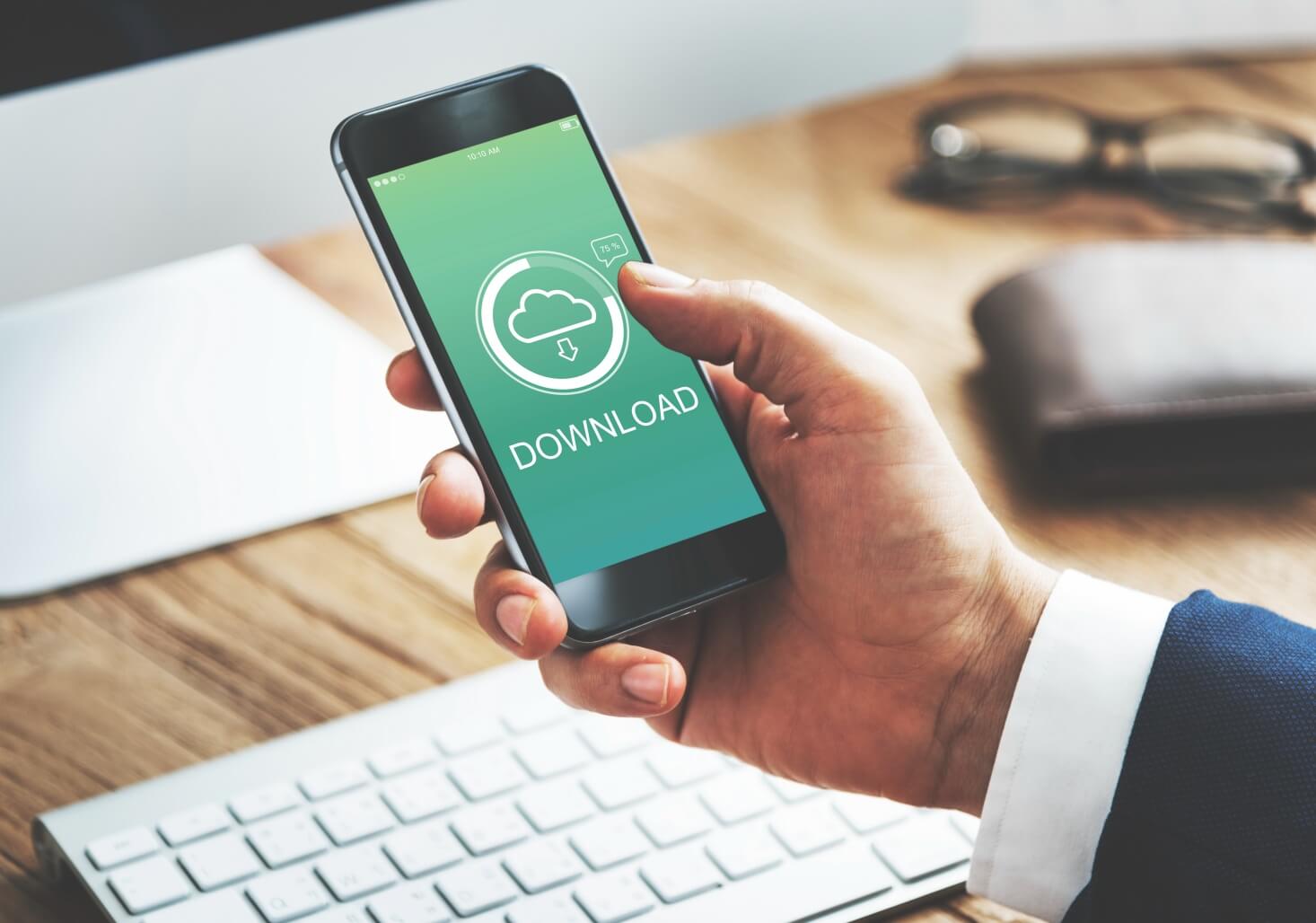
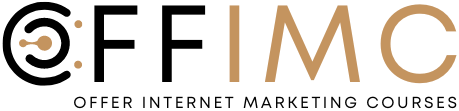

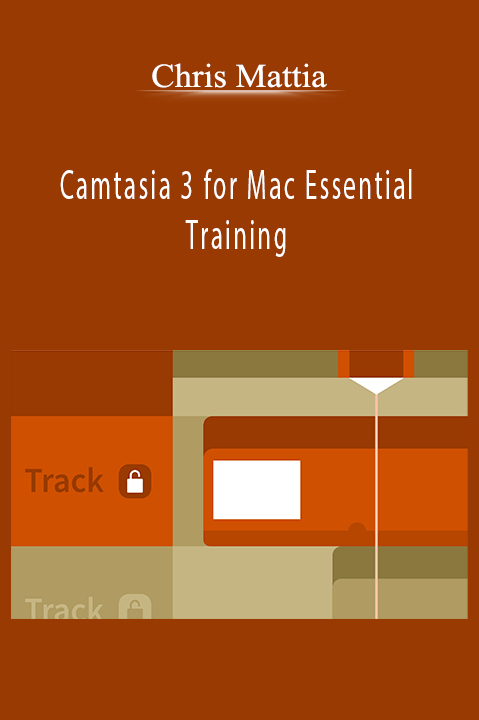
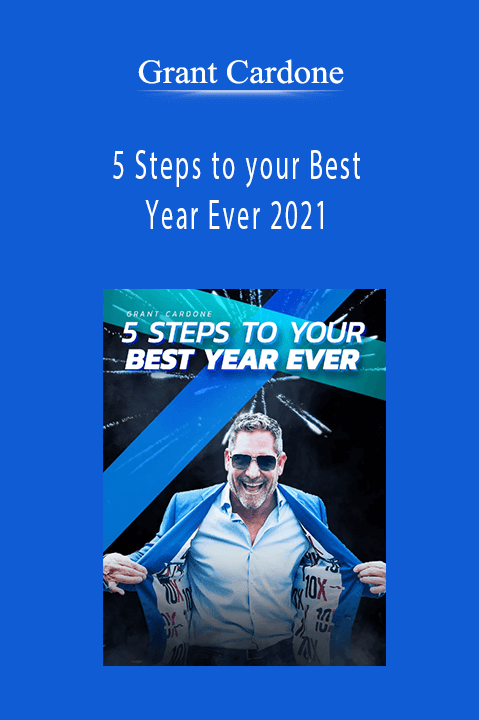
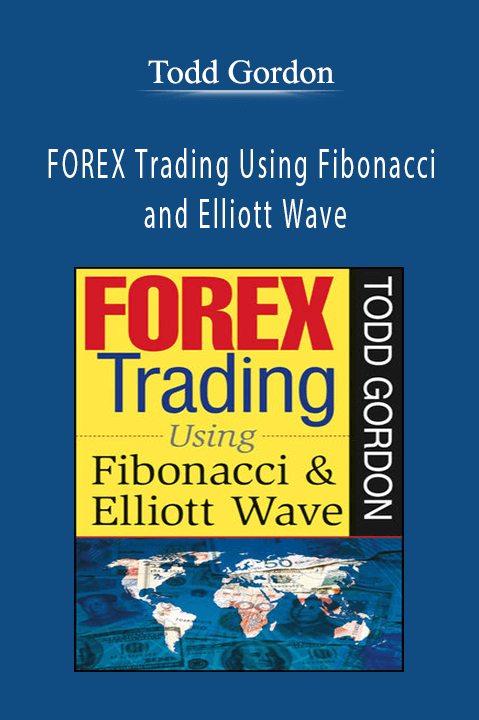

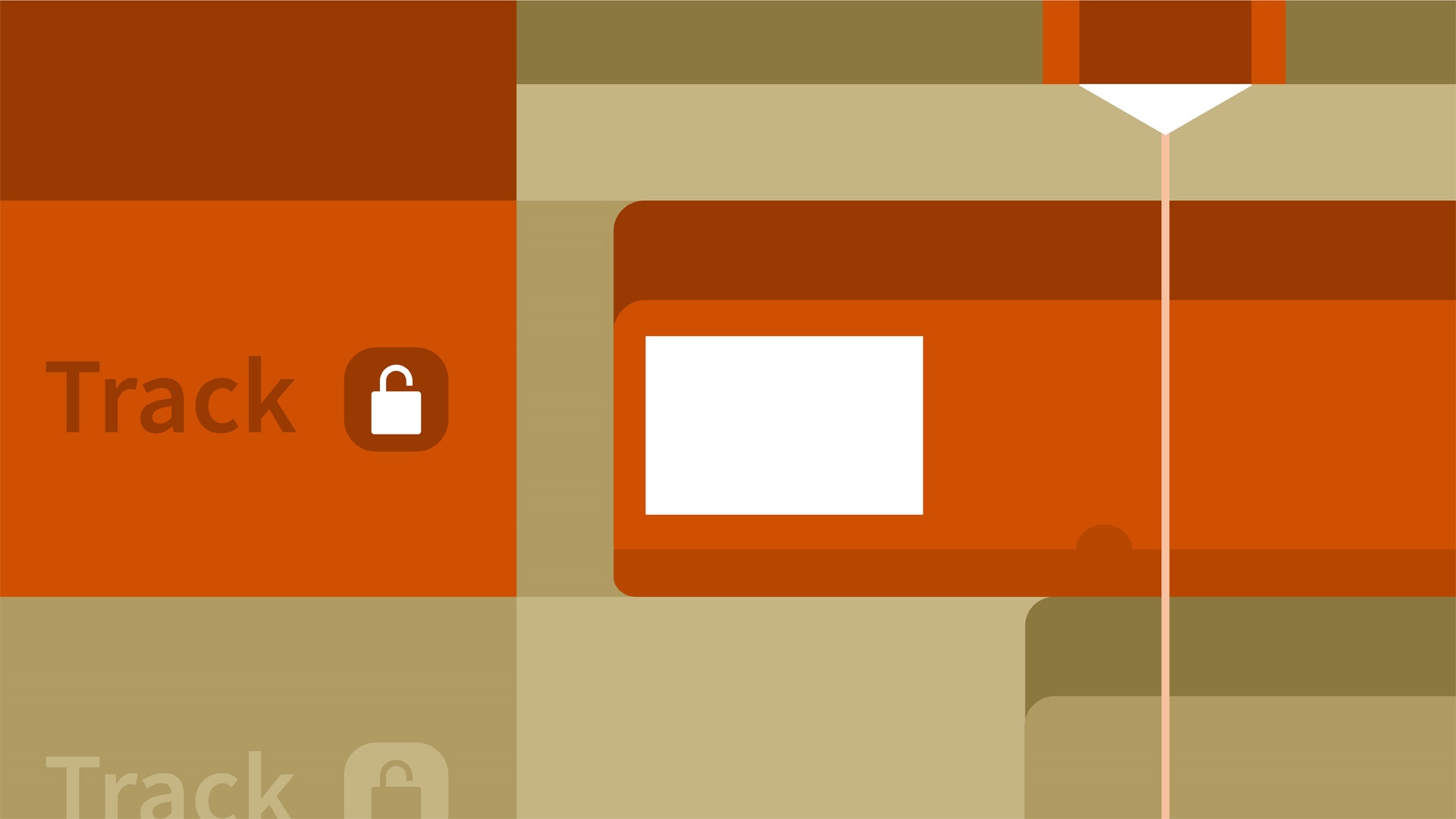
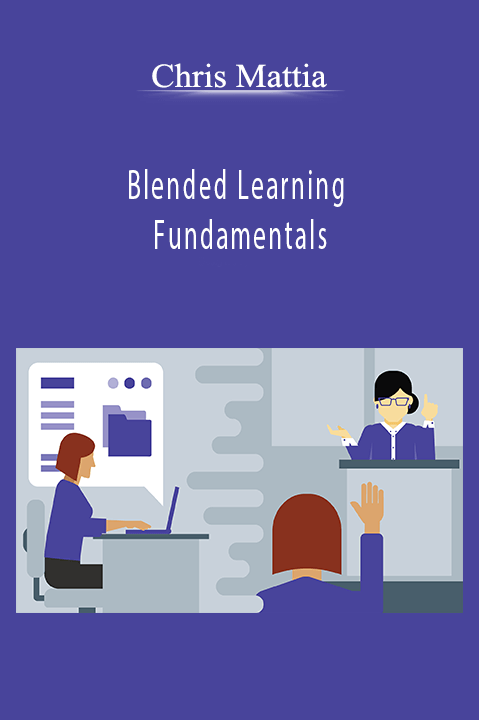
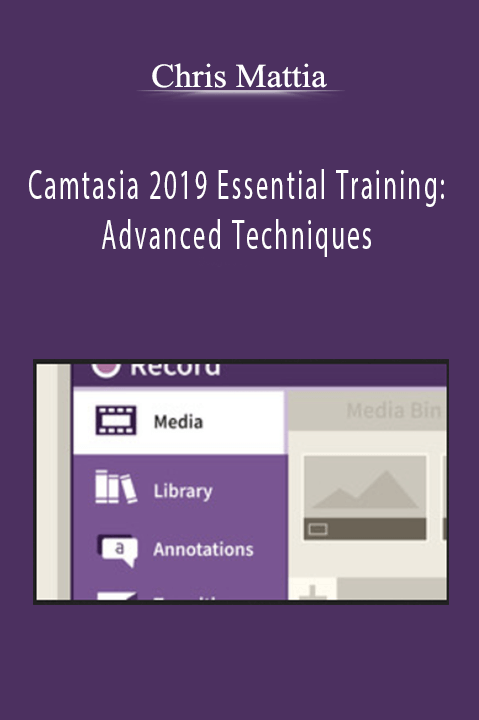
9 reviews for Camtasia 3 for Mac Essential Training – Chris Mattia
There are no reviews yet.