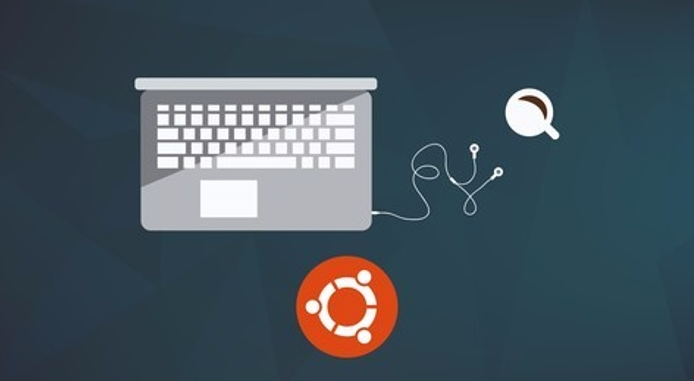
Jerry Banfield with EDUfyre – Ubuntu Linux: Go from Beginner to Power User
If you want to learn Ubuntu Linux, you can use this course to give you motivation and 7+ hours of practical tips for using Ubuntu Linux! You can take this course and enjoy it with no experience on Linux or previous experience on another operating system that you want to expand with knowing Ubuntu. With 10 years of experience as a Linux administrator & developer, you can count on Nick to explain what is worth knowing in a simple and practical way that is easy to understand. When you watch Nick show you commands, you will feel comfortable trying them and confident you can become a power user in Ubuntu Linux!
This is one of the few Linux courses fully subtitled in English, and we will happily assist you every step of the way as you familiarize yourself with Ubuntu, Linux administration, networking, and development!
Thank you for reading this and we hope to see you introducing yourself in the course soon!
Course Curriculum
Getting started with Ubuntu Linux
Installing Ubuntu in a Virtual Machine
-
Preview
Installing VirtualBox and setting up your virtual machine. (7:50)
-
Preview
Installing Ubuntu Linux on your virtual machine (pt.1) (6:38)
-
Start
Installing Ubuntu Linux on your virtual machine (pt.2) (6:00)
-
Start
Disabling the ISO & first boot up. (2:14)
Optimizing Ubuntu for a Better User Experience & Customizing your Desktop
-
Start
Installing Guest Additions for a better user experience. (7:33)
-
Start
Customizing our Ubuntu desktop. (8:27)
-
Start
Installing the Unity Tweak Tool for Ubuntu. (12:06)
Installing Ubuntu Linux Alongside your Primary Operating System
Getting Started with the Linux Command Line
-
Start
Getting started with the Linux command line (pt.1) (5:32)
-
Start
Getting started with the Linux command line (pt.2) (7:35)
-
Start
Administrative privileges in the Linux terminal. (5:57)
-
Start
Using the package manager to install new applications. (4:02)
-
Start
Searching through the repository to find new applications to download. (2:05)
-
Start
What if we want to install a package that is not in the repository? No problem! (4:46)
-
Start
Keeping programs updated in Ubuntu Linux. (4:39)
-
Start
File permissions and ownership explained (pt.1) (4:26)
-
Start
File permissions and ownership explained (pt.2) (8:10)
-
Start
How to create a new file in the terminal and recap. (4:58)
-
Start
Creating new directories and moving files. (4:34)
-
Start
Copying, renaming, and removing files. (4:44)
Moving on to more Advanced Commands in the Terminal
-
Start
Getting started with the FIND command and it’s practical uses (pt.1) (3:30)
-
Start
Getting started with the FIND command and it’s practical uses (pt.2) (4:32)
-
Start
Getting started with the FIND command and it’s practical uses (pt.3) (3:24)
-
Start
Introduction to the GREP command. (2:59)
-
Start
Using GREP in conjunction with the FIND command. (3:15)
-
Start
How to redirect the output of a command. (3:16)
-
Start
Using the TOP command to view applications on your Linux machine in real-time. (1:18)
-
Start
How to view the entire list of processes and closing applications. (5:35)
-
Start
What is a service? (2:07)
-
Start
Configuring services using the command line. (4:35)
-
Start
Using CRONTABS to schedule tasks. (2:58)
-
Start
What are the practical applications of CRONTABS? (2:37)
Ubuntu Linux Developer Tools: Get Started as a Freelancer Today!
-
Start
Choosing an integrated development environment (IDE). (3:33)
-
Start
Eclipse installation and set-up. (3:57)
-
Start
PyCharm Installation and set-up. (4:34)
-
Start
PyCharm installation problem resolved. (1:49)
-
Start
Introduction to GitHub, installation, and how to set-up a repository. (4:15)
-
Start
How to pull/push information from our repository. (6:07)
-
Start
How to remove/ignore directories in our repository. (5:12)
-
Start
How to resolve merge conflicts from the command line. (7:17)
-
Start
How to set-up and manage branches. (7:12)
-
Start
Correction from the previous lecture. (0:42)
-
Start
Getting started with Meteor. Installation and how to add packages. (5:54)
-
Start
Meteor tutorial pt. 1: Setting up your first project. (5:34)
-
Start
Meteor tutorial pt. 2: Setting up our router and React components. (5:54)
-
Start
Meteor tutorial pt. 3: Watch as our project begins to take shape! (6:30)
-
Start
Meteor tutorial pt. 4: Working on the actual programming. (13:14)
-
Start
Meteor tutorial pt. 5: Rendering our posts. (8:51)
-
Start
Meteor tutorial pt. 6: Putting the finishing touches on our project. (6:28)
-
Start
Apache 2, PHP 5, and MySQL installation. (3:29)
-
Start
Getting started with our server configuration. (5:38)
Hosting our own Web Server & Deploying our Meteor App
-
Start
What is the hosts file on a Linux system? (3:25)
-
Start
Deploying our Meteor app to an Apache 2 server. (5:23)
-
Start
Setting up our MongoDB NoSQL database. (5:17)
-
Start
Creating our virtual host. (3:35)
-
Start
Using a shell script to set our environment variables. (7:49)
-
Start
Installing & configuring phpMyAdmin. (3:14)
-
Start
Let’s take a tour around the phpMyAdmin panel. (4:48)
-
Start
Creating a basic virtual host. (8:10)
-
Start
Setting up a WordPress installation on top of our Apache 2 environment. (7:24)
-
Start
Before we begin using WordPress, we need to set-up our database. (6:22)
-
Start
Python installation & command line interface. (4:29)
-
Start
What are the practical applications of Python? (6:17)
Managing Users, Permissions, and Groups
-
Start
Adding/removing users through the system settings graphical user interface (GUI) (3:34)
-
Start
Adding new users through terminal. (4:03)
-
Start
How to delete users through terminal. (0:57)
-
Start
How to change an existing users password. (0:45)
-
Start
Adding users to a group and why this is valuable. (3:55)
Linux Network Administration Tools
-
Start
Introduction to networking. (1:38)
-
Start
How does the internet work? (5:11)
-
Start
What is a local network? (7:26)
-
Start
Practical networking commands (pt.1) (5:32)
-
Start
Practical networking commands (pt.2) (4:59)
-
Start
Using the netstat command to tack detailed network statistics. (4:59)
-
Start
An in-depth look at the Linux hosts file (pt.1) (4:31)
-
Start
An in-depth look at the Linux hosts file (pt.2) (4:48)
-
Start
Using traceroute to track the servers a request passes through. (3:57)
-
Start
Using Network Mapper to track the activity on your network (pt.1) (7:36)
-
Start
Using Network Mapper to track the activity on your network (pt.2) (6:56)
Setting up a SSH Host on our local and Course Wrap-up
-
Start
Using ssh to access the command line of a remote host. (2:37)
-
Start
Let’s use sftp to transfer files to and from machines. (3:36)
-
Start
Setting up an ssh host on our local machine. (5:27)
-
Start
Using the man command to learn info about the programs on your Linux machine. (3:40)
Instant Access Available
Downloadable Content
Salepage_https://edufyre.com/p/ubuntu-linux-go-from-beginner-to-power-user
Archive: https://archive.fo/libRd
- Upon ordering the product, a delivery email with download instructions will be sent immediately to you so that you may download your files. If you log in (or create an account) prior to purchase you will also be able to access your downloads from your account dashboard.
- It is a digital download, so please download the order items and save them to your hard drive. In case the link is broken for any reason, please contact us and we will resend the new download link to you.
- If you don't receive the download link, please don’t worry about that. We will update and notify you as soon as possible from 8:00 AM – 8:00 PM (UTC+8).
- Please Contact Us if there are any further questions or concerns you may have. We are always happy to assist!
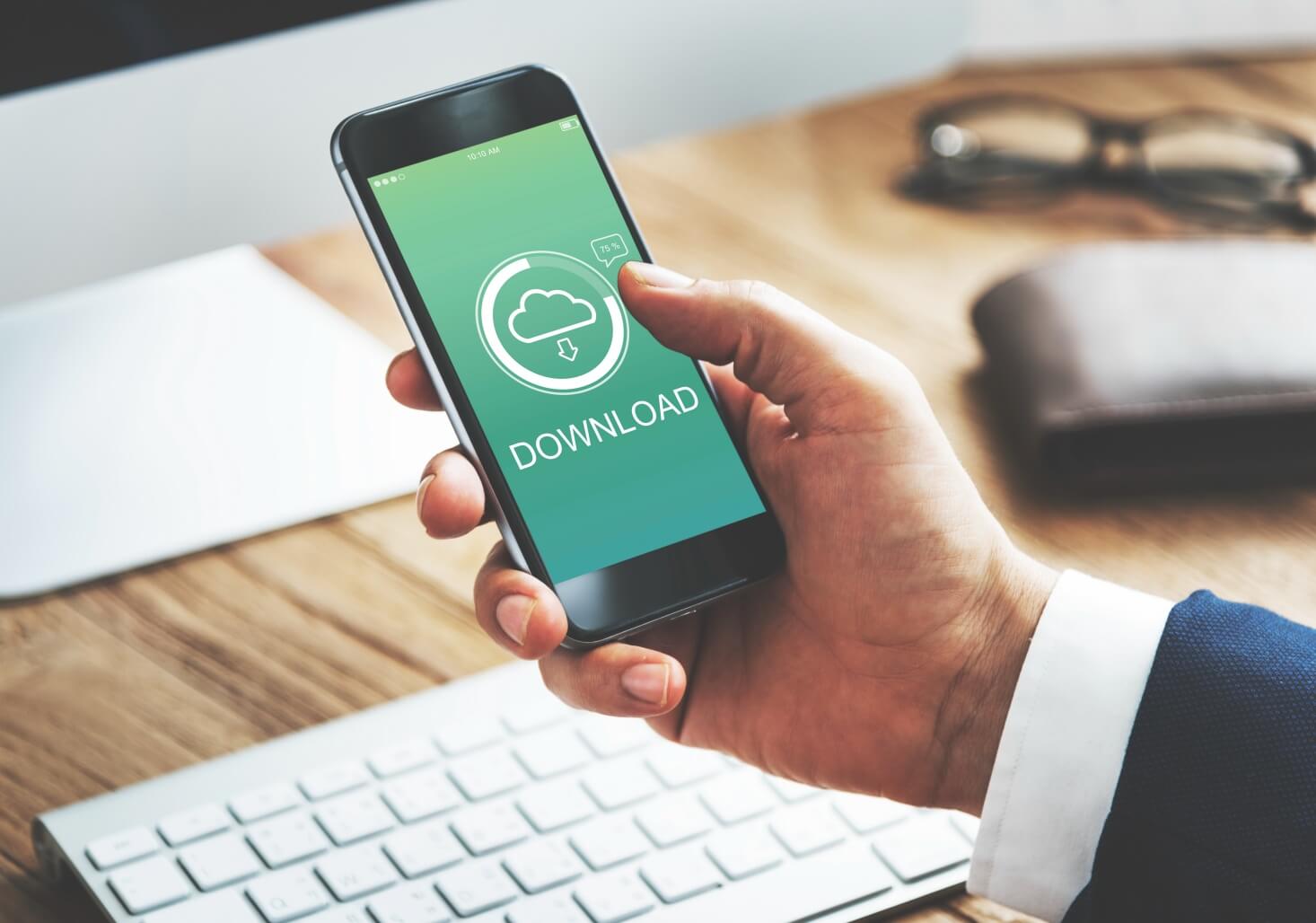
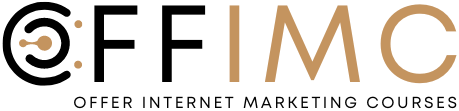

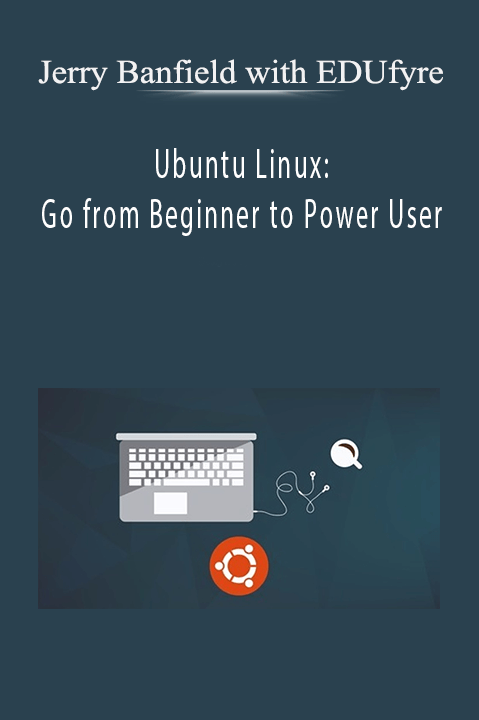
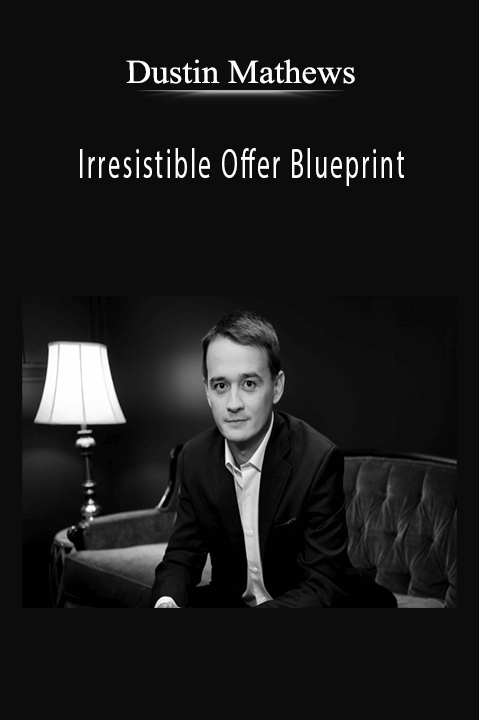
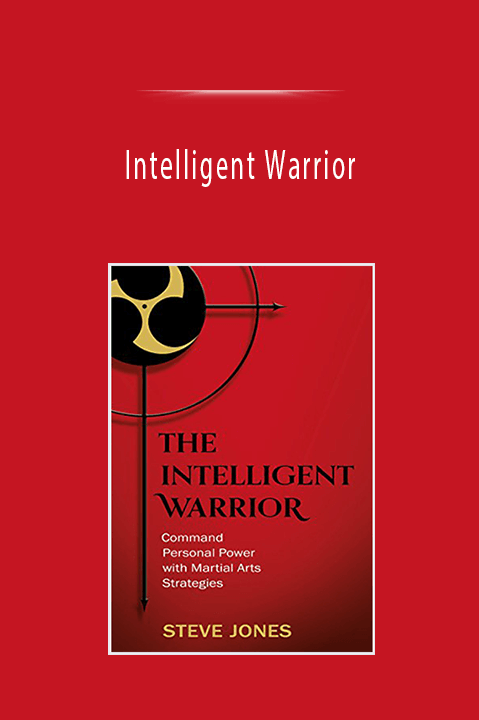

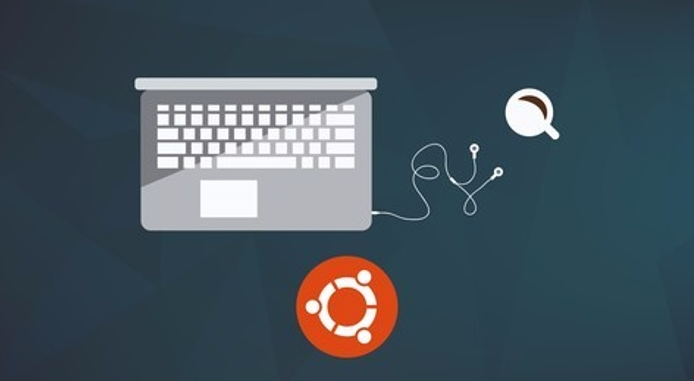
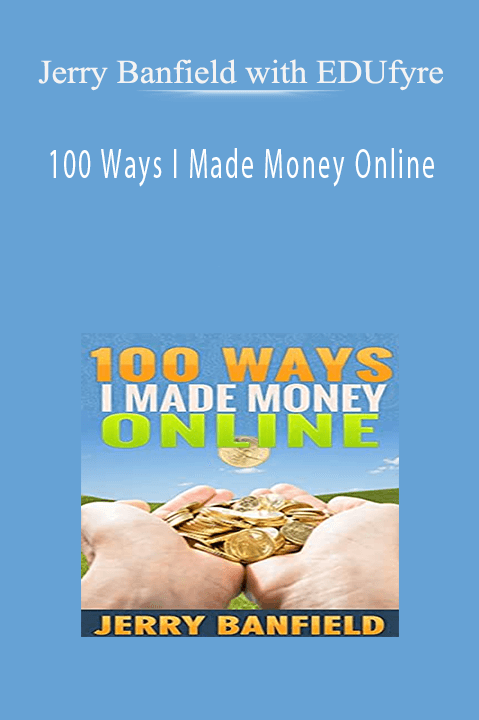
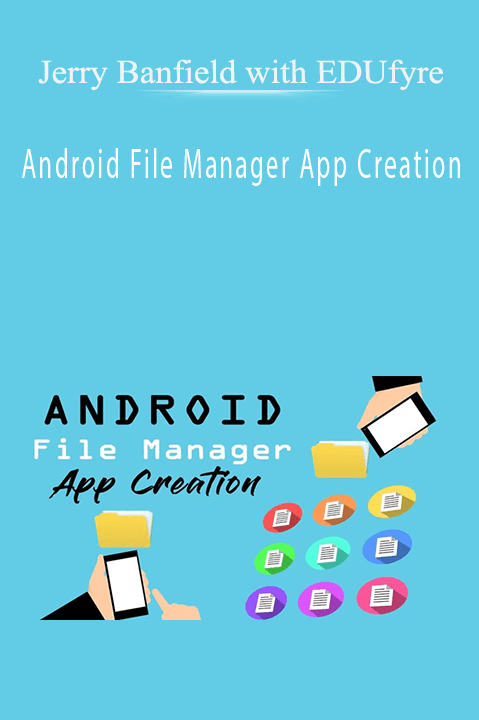
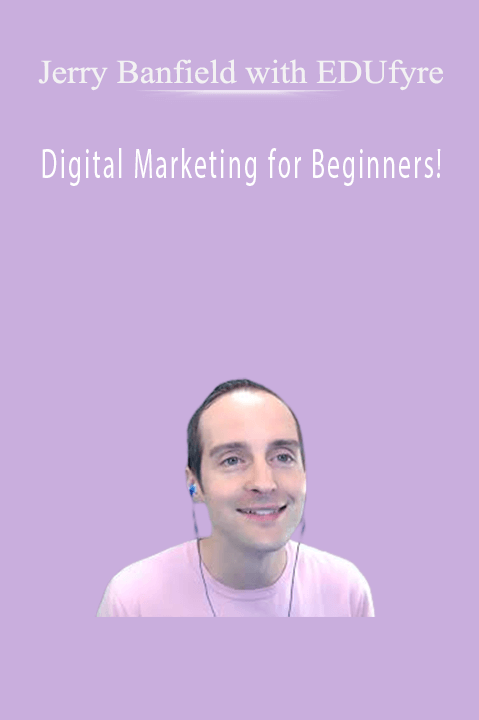
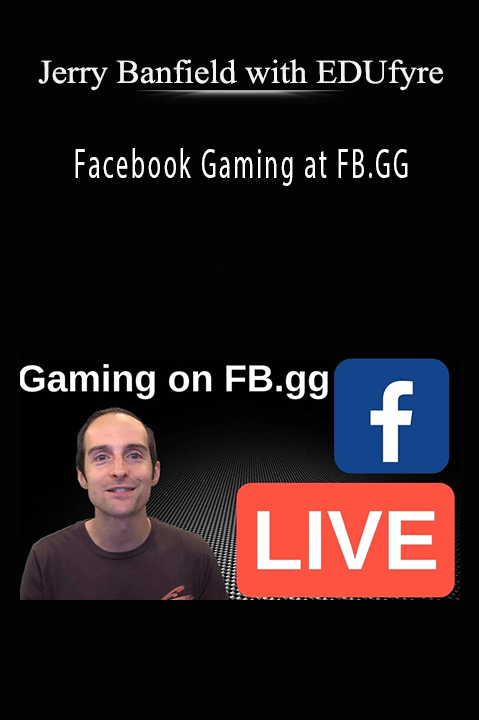
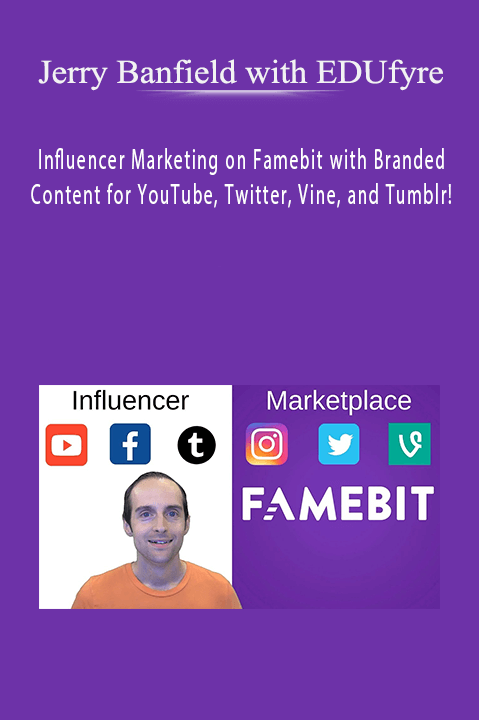
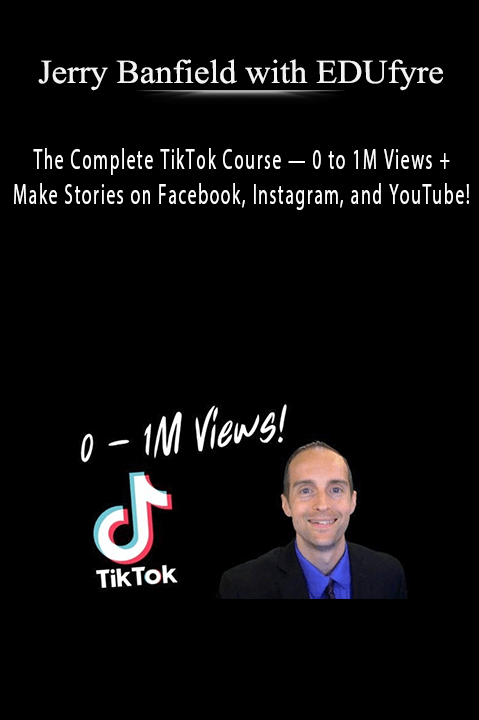
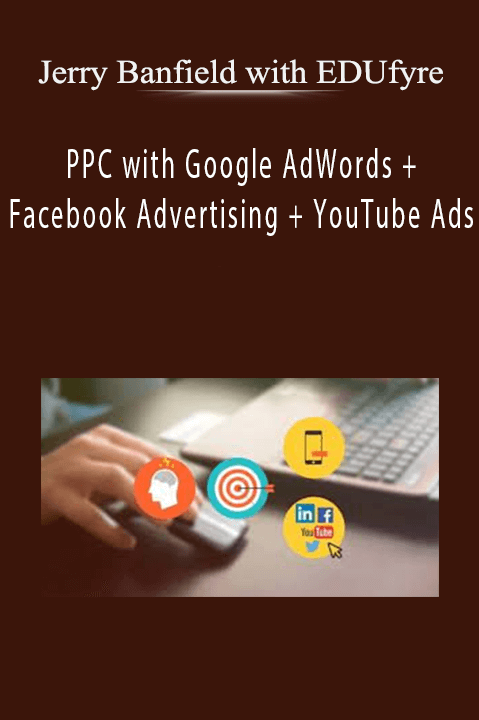
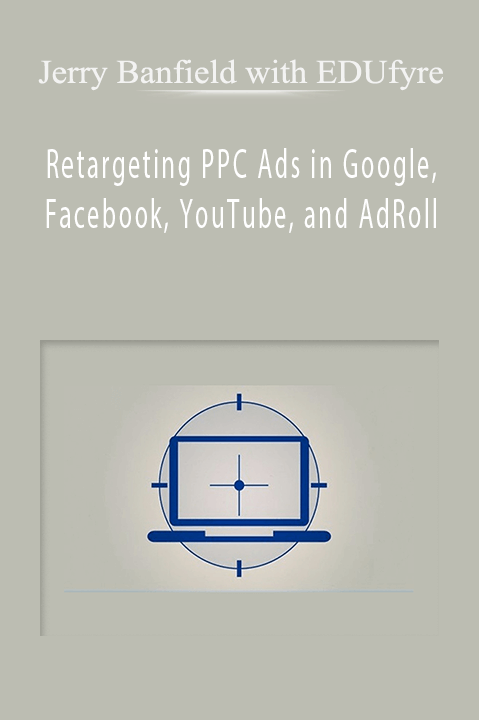
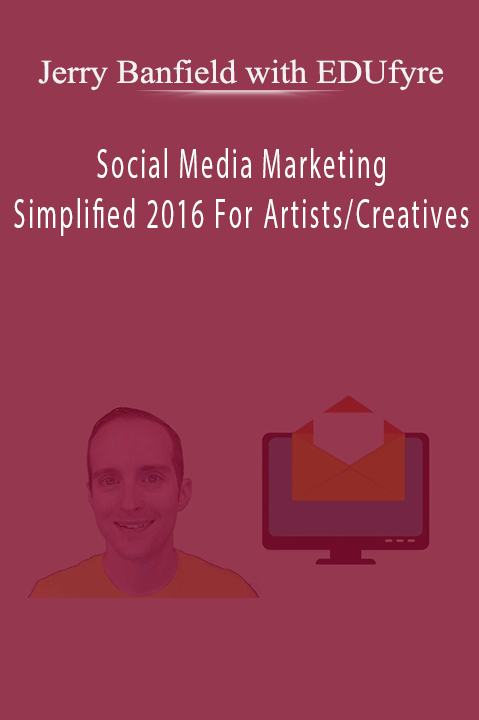
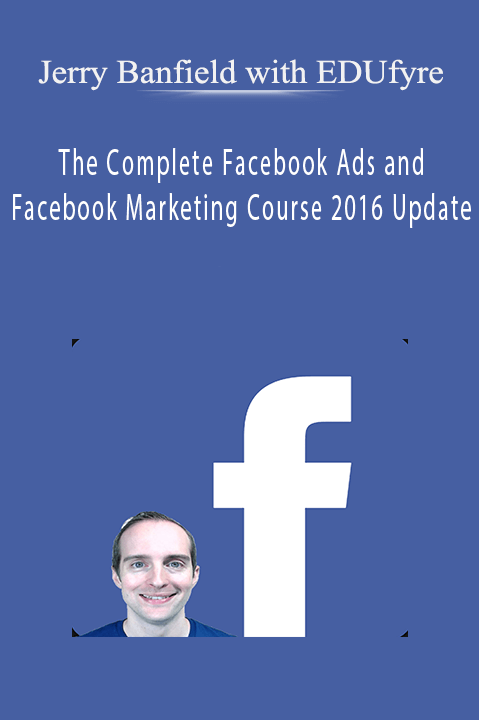
9 reviews for Ubuntu Linux: Go from Beginner to Power User – Jerry Banfield with EDUfyre
There are no reviews yet.